Migrating your account from Eneris Legacy
If you are a user of Eneris Legacy (our previous application) and are looking for instructions on how to migrate your account to Eneris Elevate (our new application) you’ve come to the right place.
Benefits of creating a new account instead of importing
Before you begin the account migration process it’s important to pause and consider whether or not you would actually benefit from migrating your account.
- e.g., If your templates in Eneris Legacy have become bloated with unused comments this may be a good time to refine and further customize your templates.
Eneris Elevate offers many new capabilities that were previously unavailable in Eneris Legacy. You may find many efficiency gains from creating new templates directly in Eneris Elevate. To learn more about these new capabilities, check out Customizing Inspection Forms.
What is migrating over
When following this account migration guide, the following items will be migrated from Eneris Legacy to Eneris Elevate:
- Templates
- Disclaimers will be migrated.
- Text fields within templates will be migrated.
- The first 100 field options per each field will be migrated.
- You can always add more than 100 field options in Eneris Elevate, but for migration purposes we will only take the first 100 field options per each field from Eneris Legacy.
- e.g., In the
Exteriorcategory you may have theExterior Wall Coveringscomponent. Within the component there are theDescription,Condition,Risk,Location, andAdditional Notesfields. We will migrate the first 100 dropdown menu options for each of these fields. This will repeat for every component in every category for all of your templates.
- e.g., In the
- You can always add more than 100 field options in Eneris Elevate, but for migration purposes we will only take the first 100 field options per each field from Eneris Legacy.
- The first 100 field options per each field will be migrated.
- Photos within templates will not be migrated.
- Summary labels
- Recommended actions
- Category disclaimers
- Business details
- Multi-inspector accounts
Migrating for future use
The following items will also be migrated, but the related features are not yet supported in Eneris Elevate. Once these features are ready in the future the migrated values will appear.
- PDF report title
- PDF attachments
- PDF summary settings
- Introductory remarks
- Web presentation settings
- Custom file library
- Standards of Practice (SOPs)
- Service agreements
- Invoicing
See the Elevate vs. Legacy Feature List for a comparison table of which features are currently available, planned, or not planned.
What is not migrating over
The following items will not be migrated from Eneris Legacy to Eneris Elevate:
- Inspections
- Eneris Legacy subscription
- Account login information
Eneris Elevate and Eneris Legacy are completely separate applications. They do not share a login or subscription.
- To use Eneris Elevate you must create a new account.
- If you had an Eneris Legacy account you may use the same email when creating an Eneris Elevate account.
How to migrate your Eneris Legacy account
If you are the admin of an Eneris Legacy multi-inspector team these instructions will also migrate your team members' accounts to Eneris Elevate.
If you have an active subscription in Eneris Elevate and migrate team member accounts (i.e. You are setting up a multi-inspector team in Eneris Elevate) the system will automatically charge your credit card on file for each additional team member.
Follow these steps to migrate your Eneris Legacy account to Eneris Elevate.
- Sign up for an Eneris Elevate account.
- Take a minute to complete the initial account setup guide.
- Login to your Eneris Legacy account.
- Navigate to the settings menu and select
My Account & Subscription. - Expand the
Export to Eneris Elevate (New app)option. - Select
Begin Export.
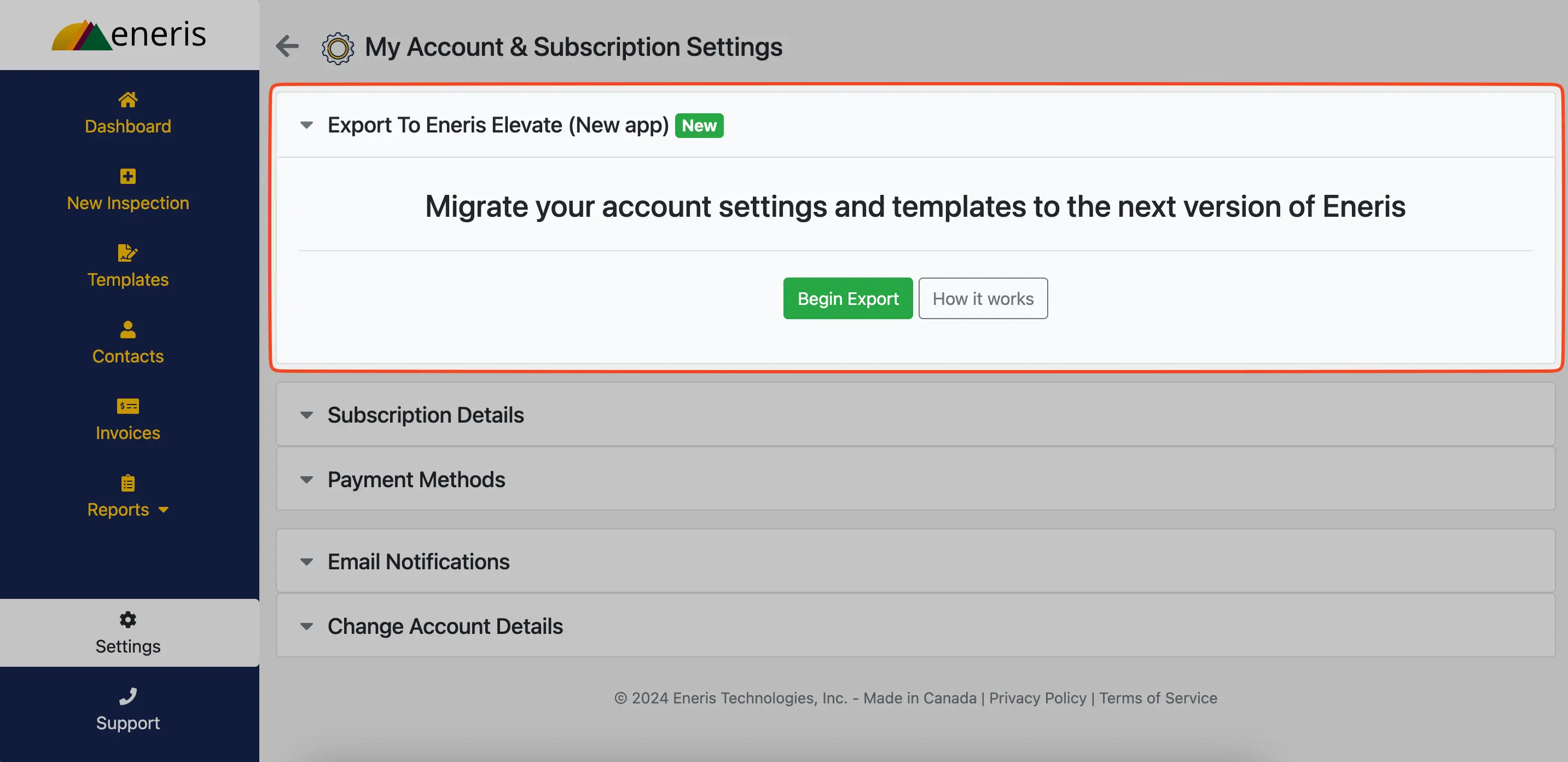
- Copy the verification code that is generated.
- Navigate into the Eneris Elevate settings page.
- In the
Import accountsection, selectBegin import. - Paste the verification code and select
Import Account. - Once the import is completed you will see the message
Import completed successfully!.
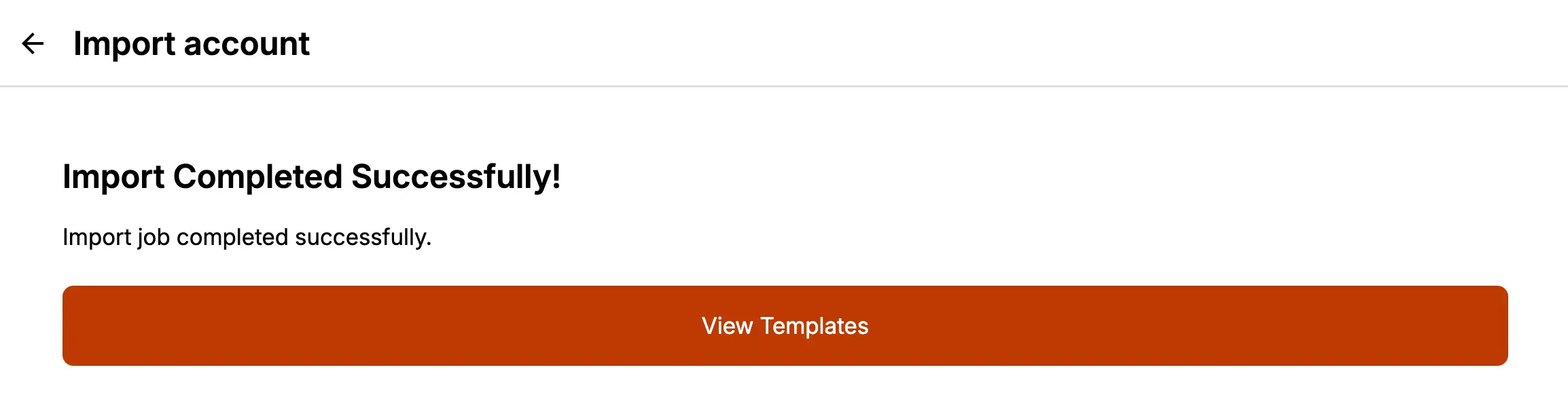
- Explore Form Templates and Inspector Profiles in Eneris Elevate to verify the expected items have successfully migrated.
You will notice that the migrated Form Templates and Inspector Profiles have a four digit alphanumeric code suffix.
We need these codes in place for technical reasons during the import process. Now that your import is complete feel free to delete these codes.
Something is missing or did not migrate over
As a first step, please review the What is migrating over and What is not migrating over documentation above.
If you still require assistance please contact us and we would be happy to help.
If you're the admin of a multi-inspector team, and one or more of your team members created their own Eneris Elevate accounts using the same email before you completed the migration steps above, they won’t appear in your team in Eneris Elevate.
Please contact us and we would be happy to help.