Generate and share reports
Learn about the different options to share your finalized inspection report.
PDF report, PDF summary, & Web report
Eneris can generate PDF reports, PDF summaries, and web reports.
The three options are not mutually exclusive. Feel free to generate one, two, or all three types of reports for each completed inspection.
- PDF report
- PDF summary
- Web report
PDF reports are the traditional way to share a finalized inspection report with clients and other key contacts.
PDF reports are the full comprehensive report, which includes all inspected items even if there are no recommended actions or items appended to the summaries for the client.
Use PDF reports when a full comprehensive report is requested or required by local regulations.
Generate PDF reports
- Navigate into the desired inspection.
- Scroll to the bottom of the
Generaltab. - Select
Create PDF.
View PDF Reportwill appear once the PDF has been generated.
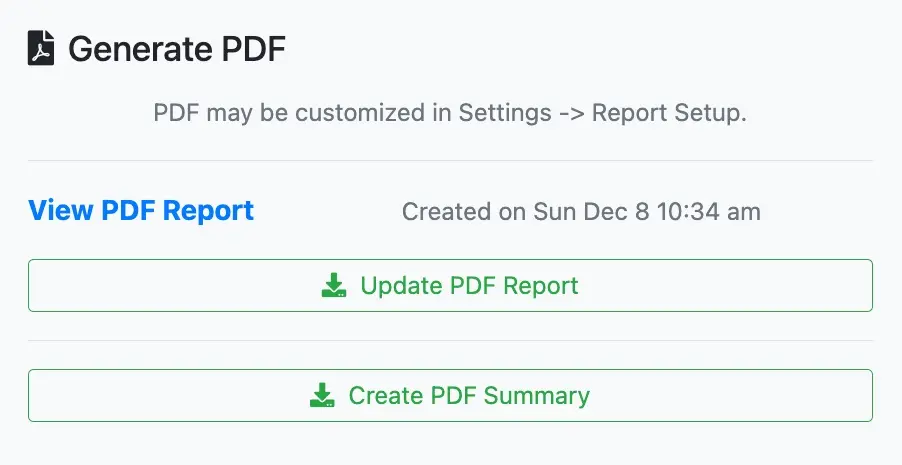
- The PDF report may now be shared.
This creates a PDF report based on the inspection results at the time of the report generation. If any changes are made to the inspection items the Update PDF Report button must be selected to generate a PDF report with the latest updates.
PDF summaries are a shortened version of the PDF report. Items in the PDF summaries have a recommended action for the client and/or a summary label was applied to the item.
The goal of the PDF summary is to highlight only the critical inspection information to your clients and other key contacts.
Use PDF summaries when a shortened version of the PDF report may be beneficial to clients and other key contacts.
Generate PDF summaries
- Navigate into the desired inspection.
- Scroll to the bottom of the
Generaltab. - Select
Create PDF Summary.
View PDF Summarywill appear once the PDF has been generated.
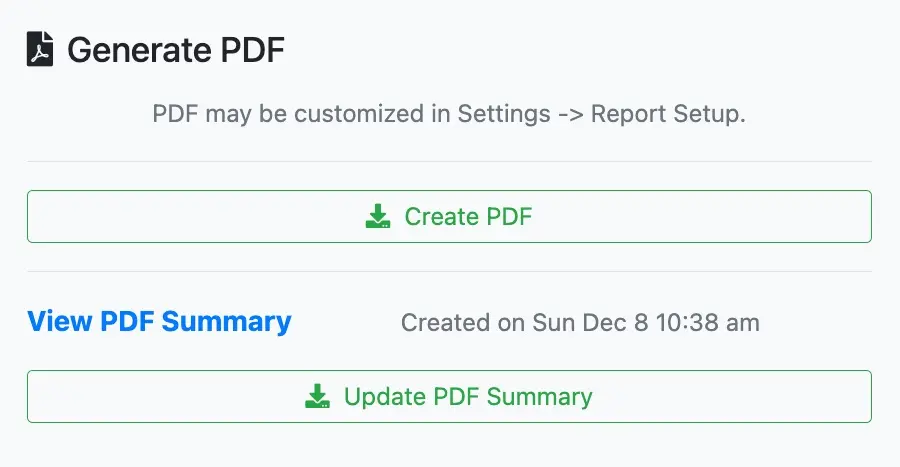
- The PDF summary may now be shared.
This creates a PDF summary based on the inspection results at the time of the report generation. If any changes are made to the inspection items the Update PDF Summary button must be selected to generate a PDF summary with the latest updates.
Web reports offer recipients a way to access the inspection results through a webpage URL.
The contents of the web reports are identical to the PDF report. The web report option offers an interactive and flexible method of displaying inspection results.
Generate and publish web report
Follow the steps below to generate and publish web reports.
- Navigate into the desired inspection.
- Scroll to the bottom of the
Generaltab. - In the
Publish Reportsection selectPublish.

- This generates a webpage URL that you may share manually with clients and key contacts.

You may also choose to auto-publish the web report after the invoice is settled. To enable this setting, see the Auto-publish web report section.
Key advantages of web reports
Web reports offer a few key advantages over PDF reports:
- Video support: recipients can play videos taken by the inspector.
- Interactive charts: recipients can filter the pie chart and bar chart, as desired.
- Higher quality images: web reports display images with less compression (i.e., clearer images).
- Image zoom: recipients can zoom in on images.
- Auto-publish web report: inspectors may enable a setting to automatically share the web report with clients once the invoice has been settled.
Web reports may not be the preferred option by clients, or other key contacts, if a traditional document is required. In those cases, consider the PDF report and/or PDF summary instead.
Auto-publish web report
Web reports can be automatically published after the invoice is settled.
To enable this setting, follow the steps below.
- Navigate to the
Settingsmenu. - Select
Presentations & PDFs. - Select
Web Presentation Settings. - Select
Onfor the “Automatically Publish Report after Invoice is Settled” setting.
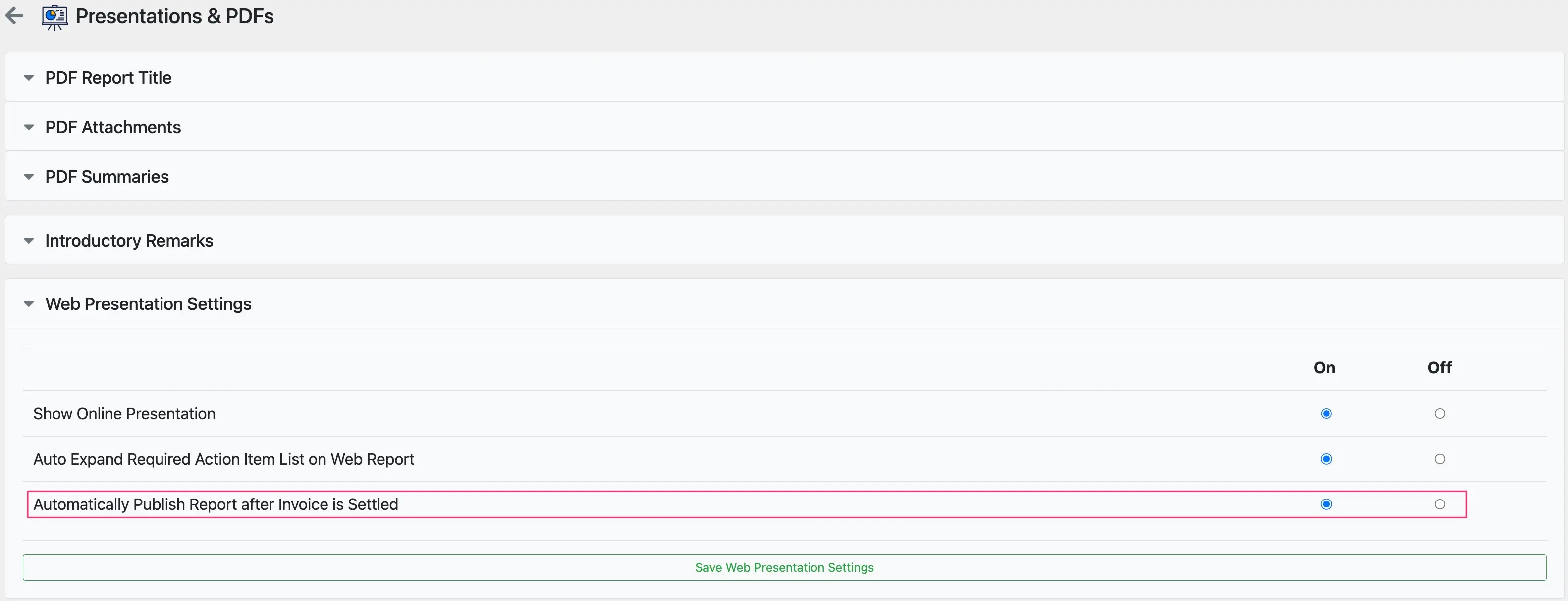
- Select
Save Web Presentation Settings.
Share PDF report & PDF summary
Follow the steps below to share the PDF report & PDF summary with clients and key contacts.
- Navigate into the desired inspection.
- Scroll to the bottom of the
Generaltab. - In the
Share Reportsection selectShare by Email.
- The
ToandSubjectfields will be automatically populated. Input any other notes in theAdditional Messagesfield, as desired.
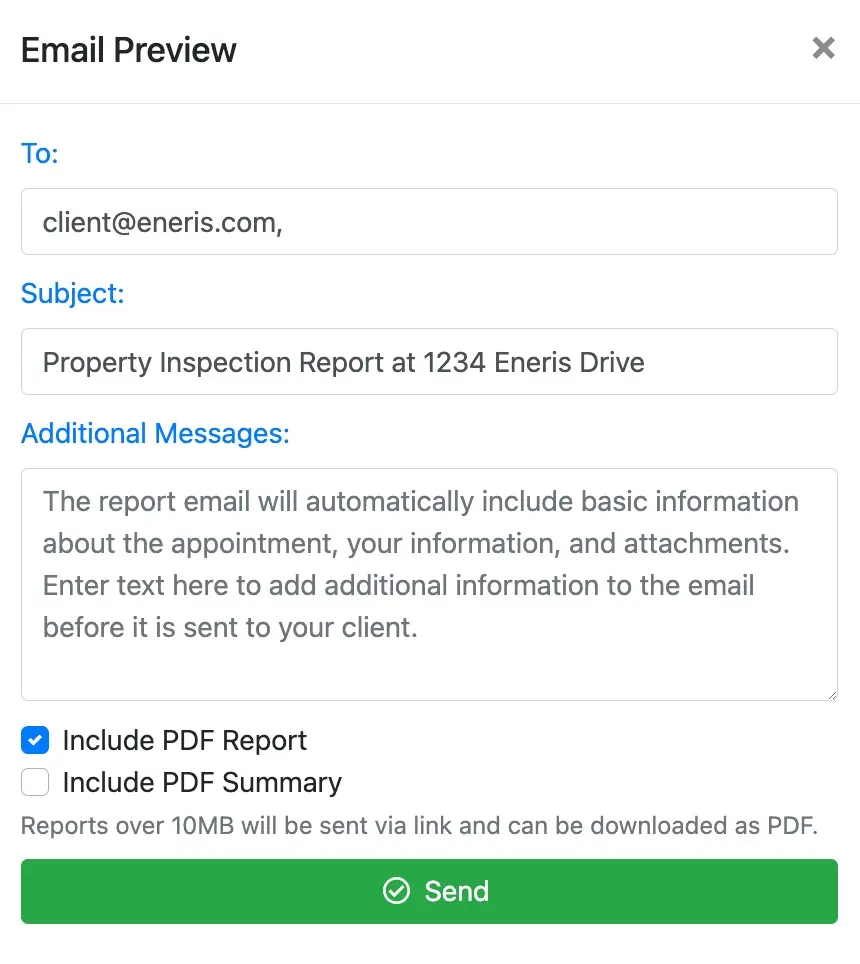
- Select
Include PDF Report,Include PDF Summary, or both. - Select
Send.
Share web report
Web reports may be shared by manually copying and pasting the webpage URL into any communications with your client and key contacts.
You may also choose to auto-publish the web report (see the “Auto-publish web report” documentation).