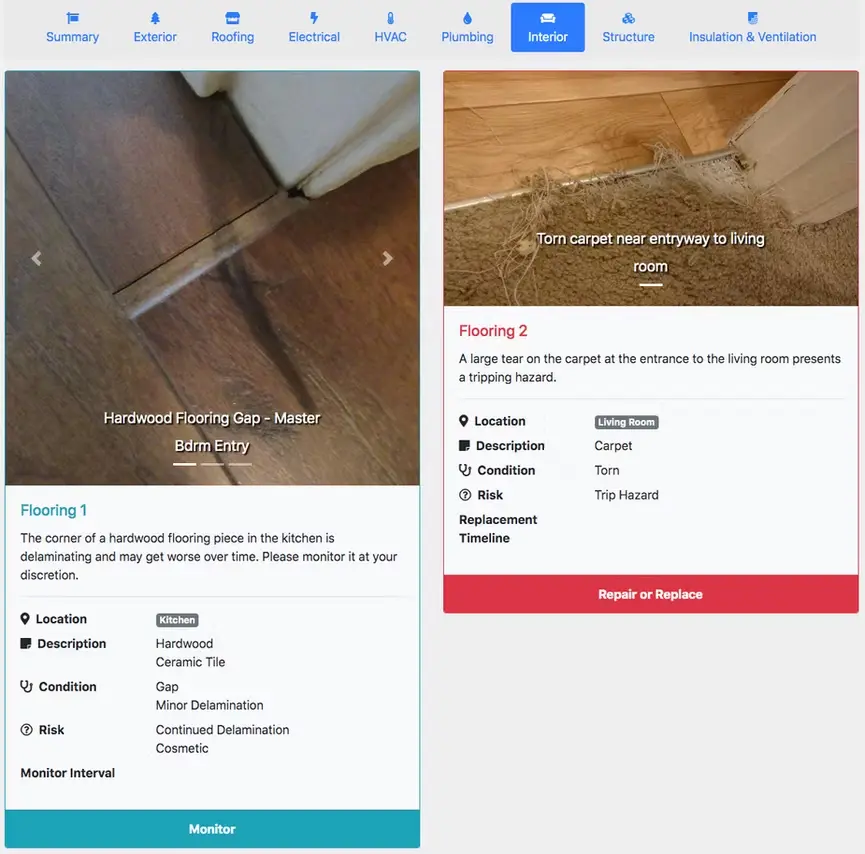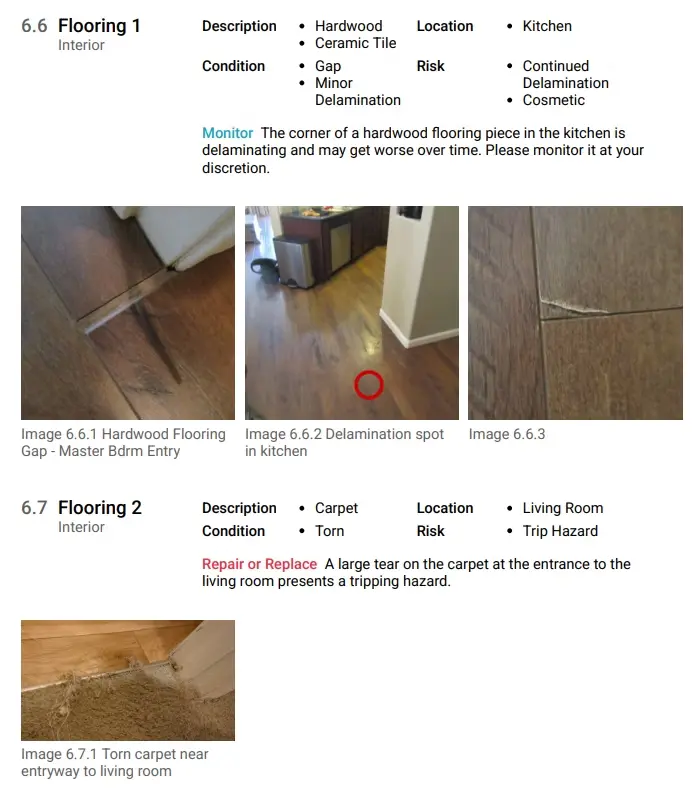Room-by-room inspection
If an inspector wishes to inspect a property on a room-by-room basis they may wish to enable Room-by-Room mode instead of inspecting the property by system.
In the following example, we will consider the case in which a home inspector wishes to inspect the kitchen, followed by the living room. In both rooms, the home inspector finds issues with the flooring and wants to add report data for each observation.
Switch to Room-by-Room mode
Select the Sort by Rooms option and observe the menu switch to show rooms instead of systems.
The Manage Rooms button can optionally be clicked to configure rooms and their ordering.
Add report data to first room
Click the Flooring item to expand it and add more observations.
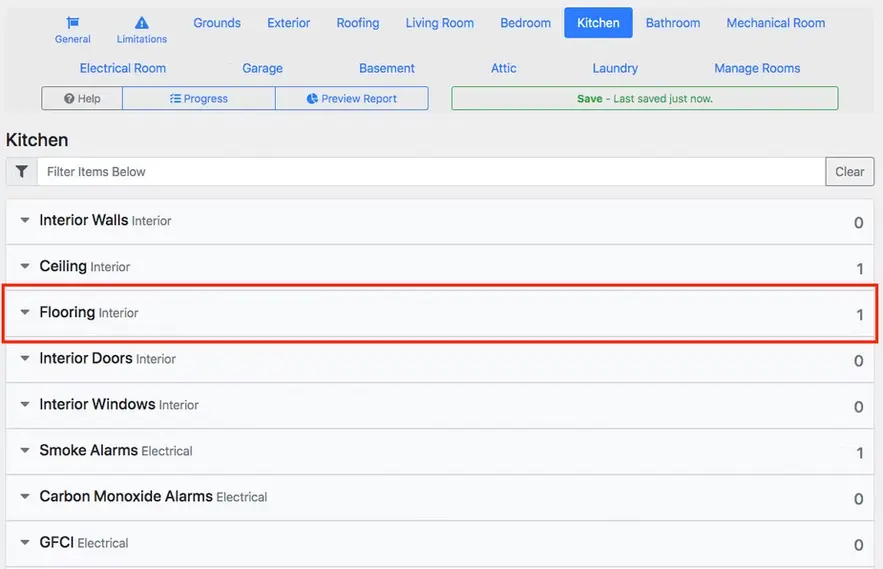
The interior label to the right of Flooring specifies that this item belongs to the interior system of the home, and will be shown under Interior in the final web and PDF reports.
When expanded, a series of labels are shown as surrounded by the red box below.
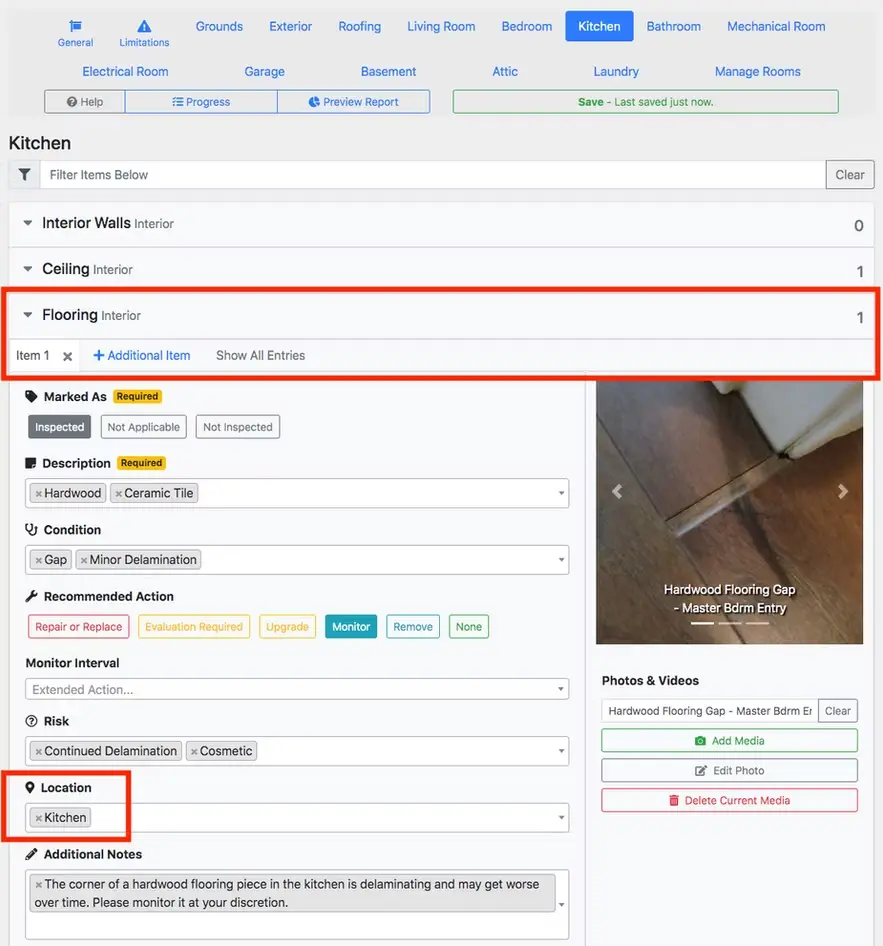
Item 1is a tab specifying the first item to note to the client with regards toFlooringas a part of the property's Interior system.+ Additional Itemwill add a new tab in which more information on a different issue can be entered, while still linking back toFlooring.- Items play an important role in adding findings from each room to the Interior -> Flooring section.
Locationwill automatically be filled in with the room that is currently being inspected.
Add report data to second room
As mentioned above, a notable issue was found regarding the Flooring in the Living Room. Selecting Living Room shows items typically inspected in that room.

The Flooring subject currently has 0 entries in the Living Room, as noted by the 0 to the right of the subject. Clicking + Additional Item will add a new Item.
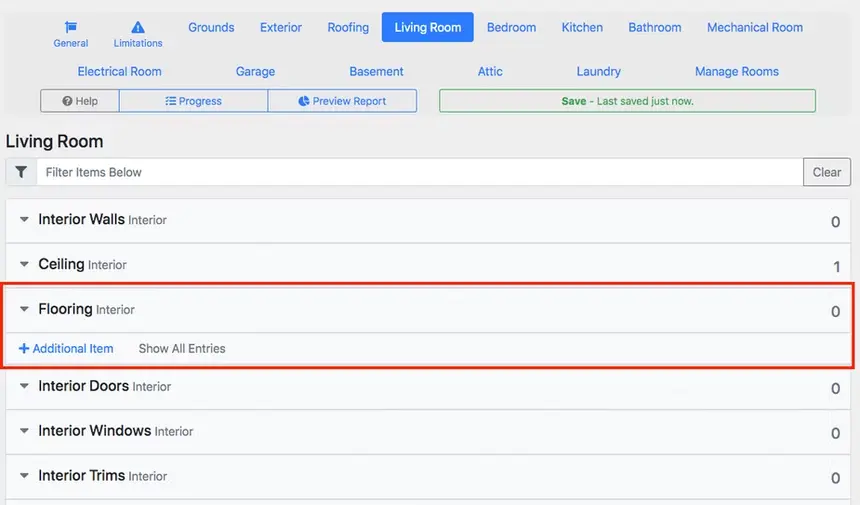
After clicking + Additional Item, Item 2 has been created with Living Room automatically entered in the Location box.
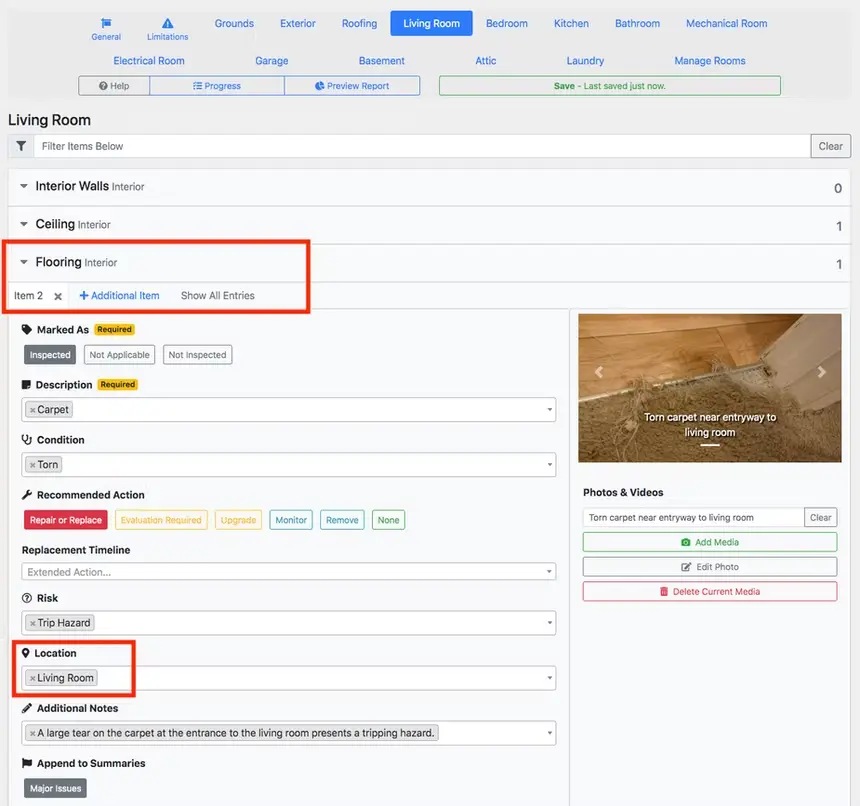
Report view from a client’s perspective
The issues observed with Flooring are shown in the Web and PDF reports in a manner that clearly conveys each detail to your client.