Account and report settings
Account and report settings may be updated through the Settings menu.
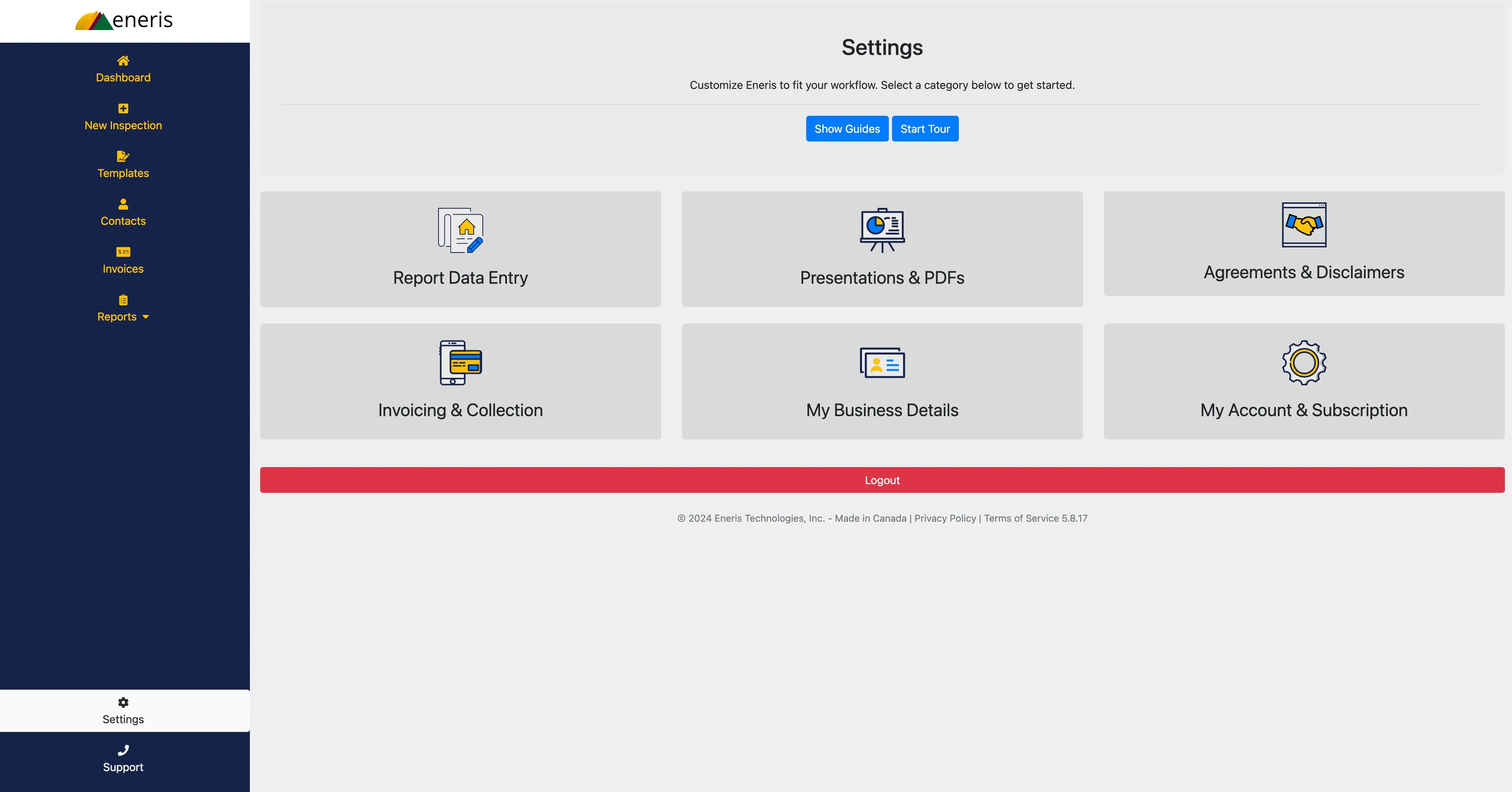
Navigate into each of the settings categories below to update their respective items.
- Report Data Entry
- Customize wording for summary headings and recommended actions.
- Presentations & PDFs
- Control the visibility of report content and attachments.
- Agreements & Disclaimers
- Copy and paste existing service agreements, standards of practice, and add disclaimers.
- Invoicing & Collection
- Add line items to choose from when creating an invoice for your clients.
- Connect to Stripe to collect credit card payments directly through Eneris.
- My Business Details
- Add business information such as your phone number, website, license, and company logo.
- Create a multi-inspector group, configure online booking, and automated review requests.
- My Account & Subscription
- Subscribe to a paid plan or check your subscription status.
- Change or update your account information.
Updating existing report settings
If you have updated your account and/or report settings after the creation of a report and you would like these changes reflected in the report follow this guide.
Account and report settings
Account and report settings include:
- Report title
- Inspector’s name
- PDF report attachment settings
- PDF summary settings
- Standards of Practice text
- Disclaimers
- Web presentation settings
Summary page labelsRecommended action labels*
Summary Page Labels and Recommended Action Labels cannot be modified without reloading the template.
Apply the changes to an existing report
After completing your updates to the account and/or report settings follow the steps below if you would like to apply them to an inspection report.*
- Select the inspection you would like to update.
- Under the General tab, scroll down to the Load Template section.
- Select Update Report Settings.
- In the menu that appears select Update Report Settings.
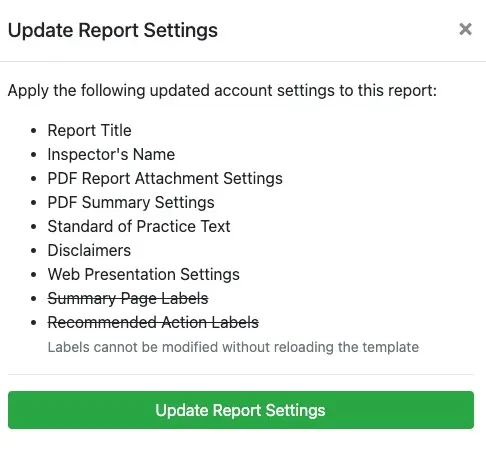
- The changes are now reflected in the web report.
- Update the PDF Report and PDF Summary by navigating to the Generate PDF section, as necessary.
By default, the changes will not automatically apply to existing reports as it is assumed the old settings should be retained for previously created reports.